Connecting inSSIDer to SolidSync Network/Bluetooth GPS
Thank you for using
SolidSync Network/Bluetooth GPS, the quick and easy way to get location data over Bluetooth and TCP/IP from an
Android mobile device running Android 2.0 or higher. This
guide walks through the steps necessary to connect Metageek’s (http://www.metageek.net/) inSSIDer (http://www.metageek.net/products/inssider) to Network/Bluetooth GPS.
SolidSync Network/Bluetooth GPS, the quick and easy way to get location data over Bluetooth and TCP/IP from an
Android mobile device running Android 2.0 or higher. This
guide walks through the steps necessary to connect Metageek’s (http://www.metageek.net/) inSSIDer (http://www.metageek.net/products/inssider) to Network/Bluetooth GPS.
Compatibility
The steps below were performed using inSSIDer version 1.2.8.0331, as shown in Figure 1 below. The version can be checked by opening the menu and clicking on the menu item.
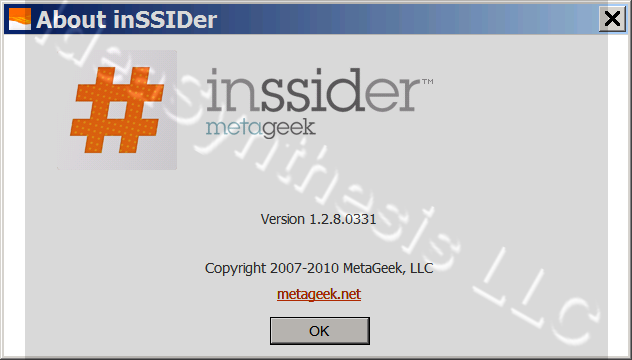
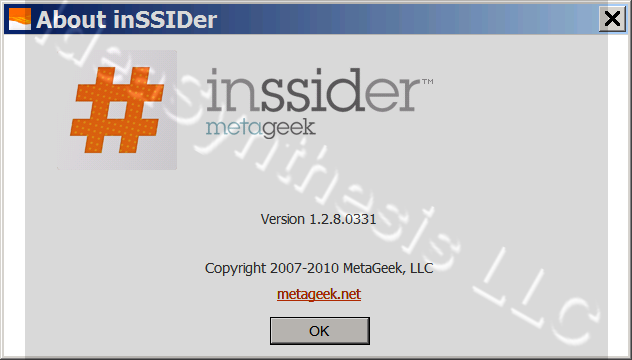
Figure 1: inSSIDer version information
If using a different version, the menus and screens may be different from what is shown below.
Details
After starting up inSSIDer, open the menu and click on the menu item, as shown in Figure 2 below.
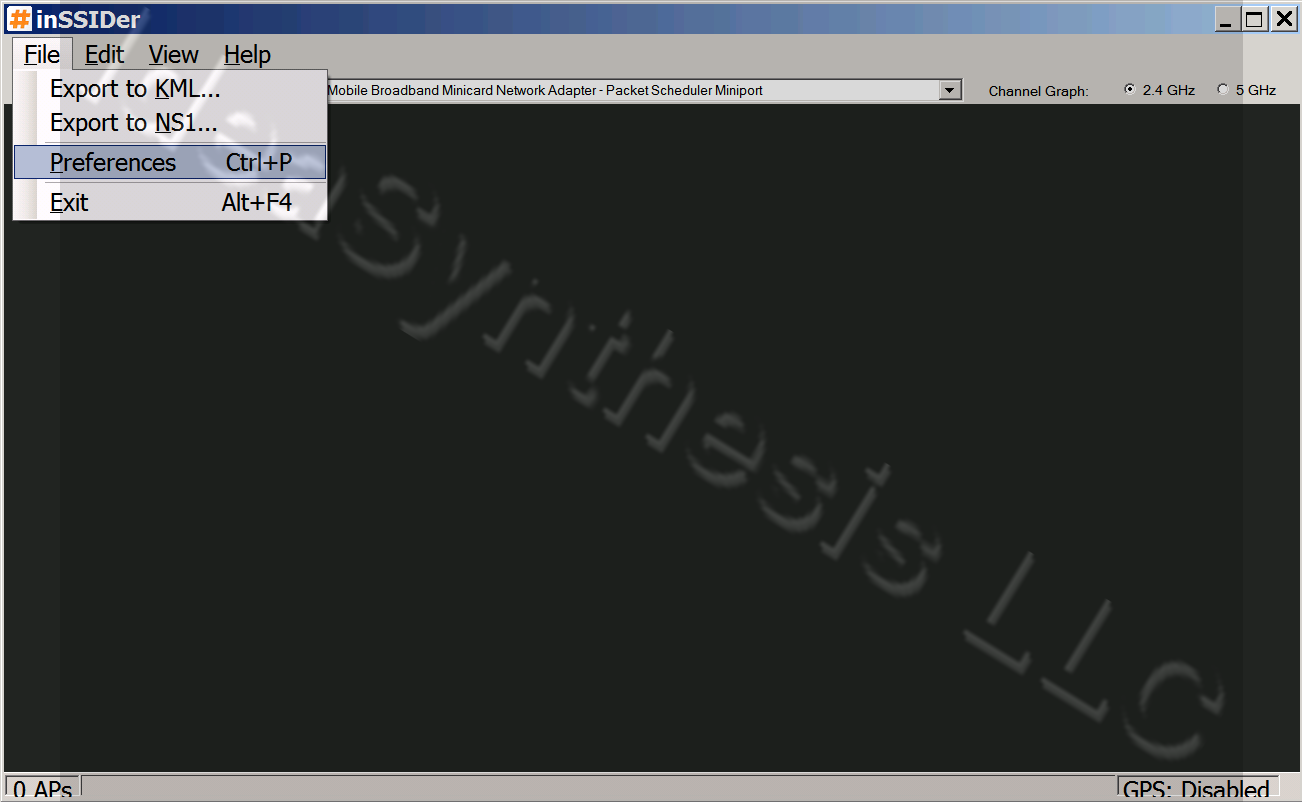
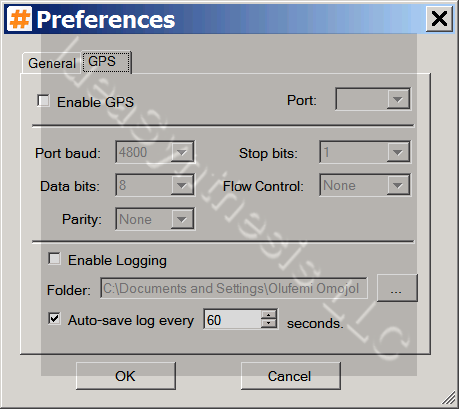
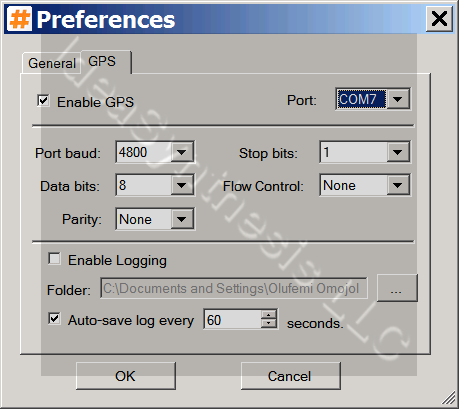
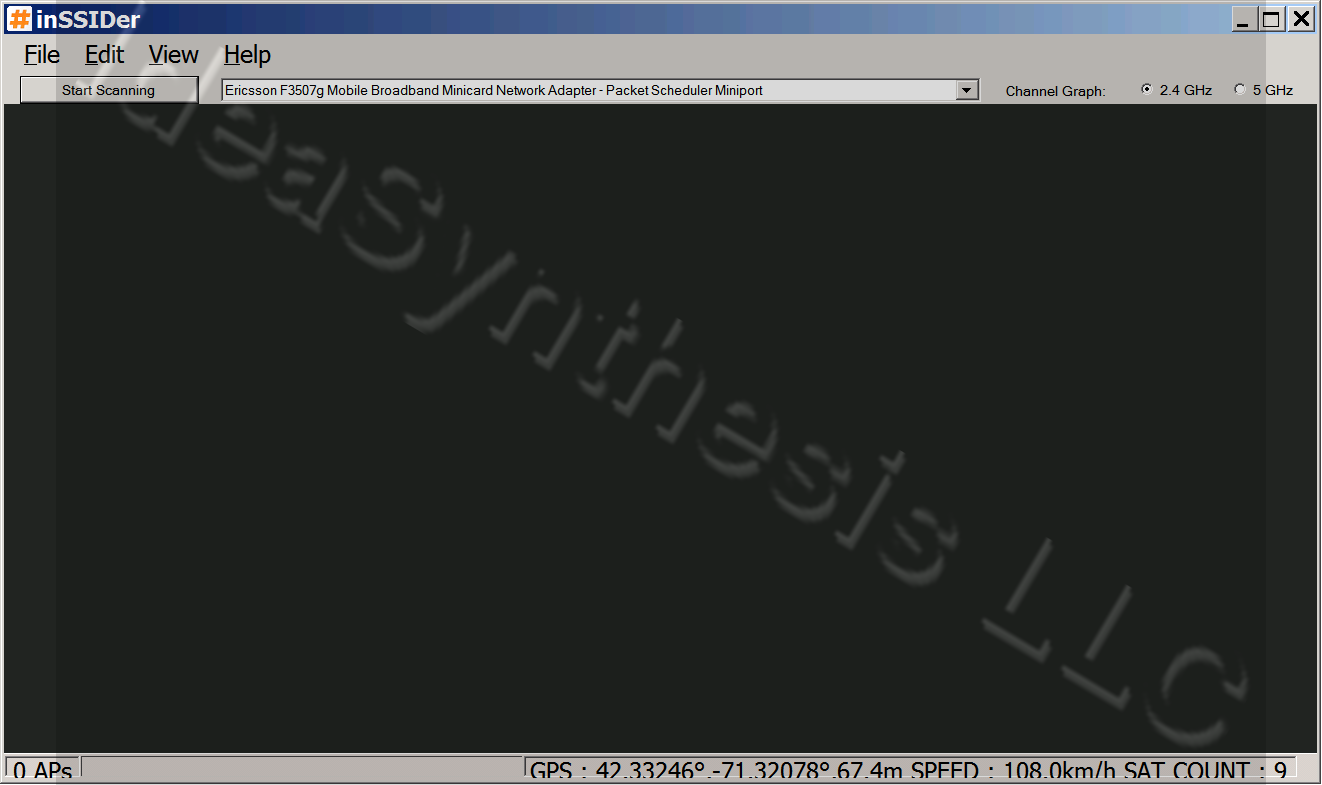
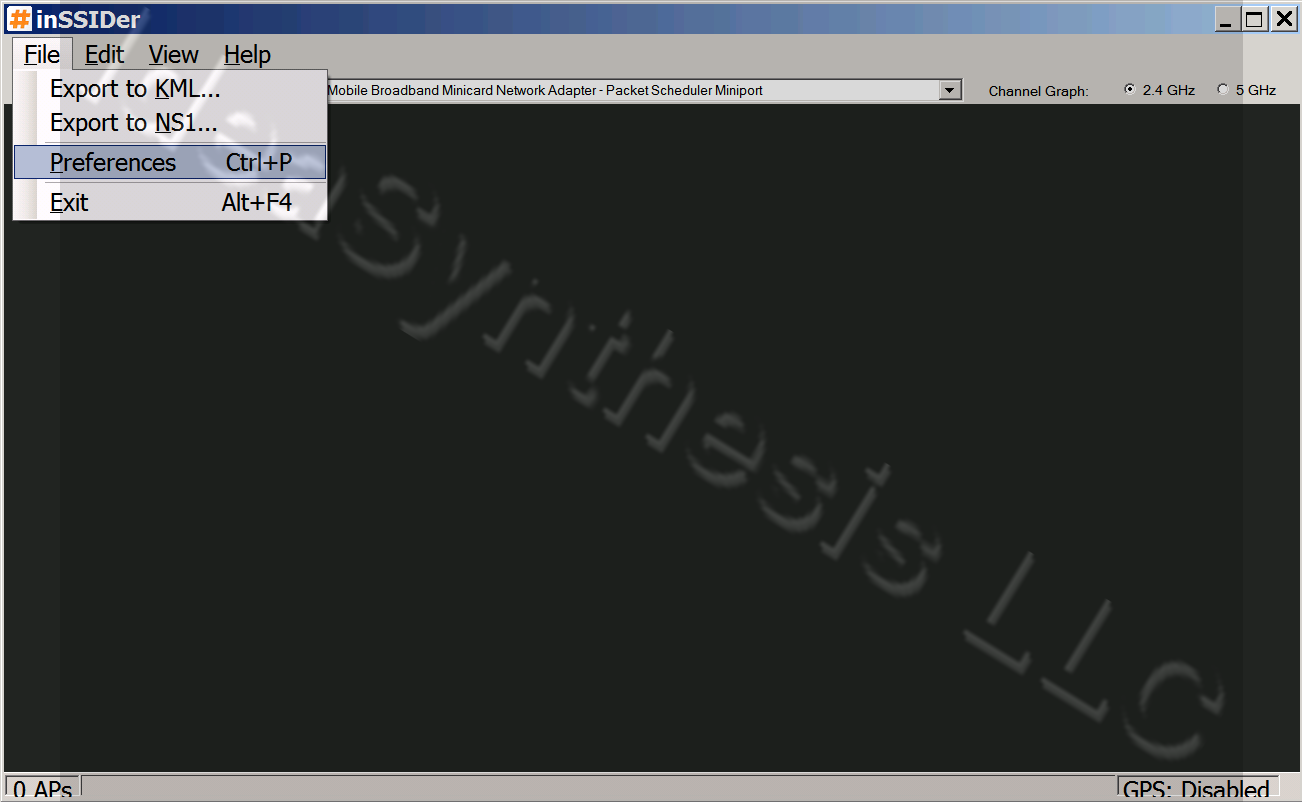
Figure 2: clicking the Preferences menu item
The preferences dialog will open up as shown in Figure 3 below. Select the GPS tab.
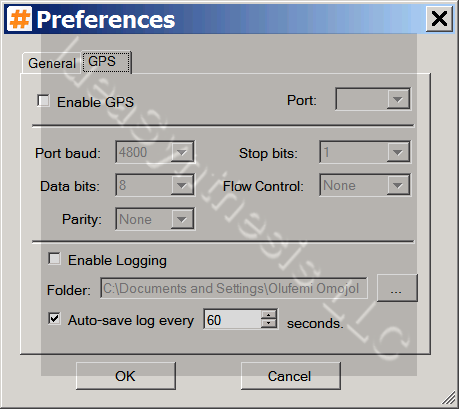
Figure 3: Preferences dialog open to the GPS tab
Enable the GPS by checking the appropriate box, then select the proper serial port that will connect to the Network/Bluetooth GPS application. Adjust the communication settings:
- Set the port baud to 4800.
- Set the stop bits to 1.
- Set the data bits to 8.
- Set the flow control to none.
- Set the parity to none.
You may choose to enable logging. Figure 4 below shows the fully configured GPS settings tabs.
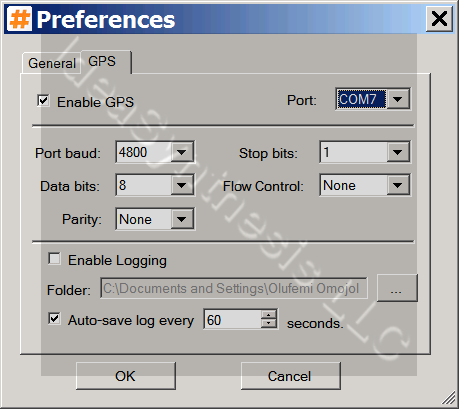
Figure 4: fully configured GPS settings tab
Click the OK button. inSSIDer will connect to Network/Bluetooth GPS and begin parsing the NMEA data. If the GPS has a location fix you will see the GPS location information in the status bar at the bottom as shown in Figure 5 below.
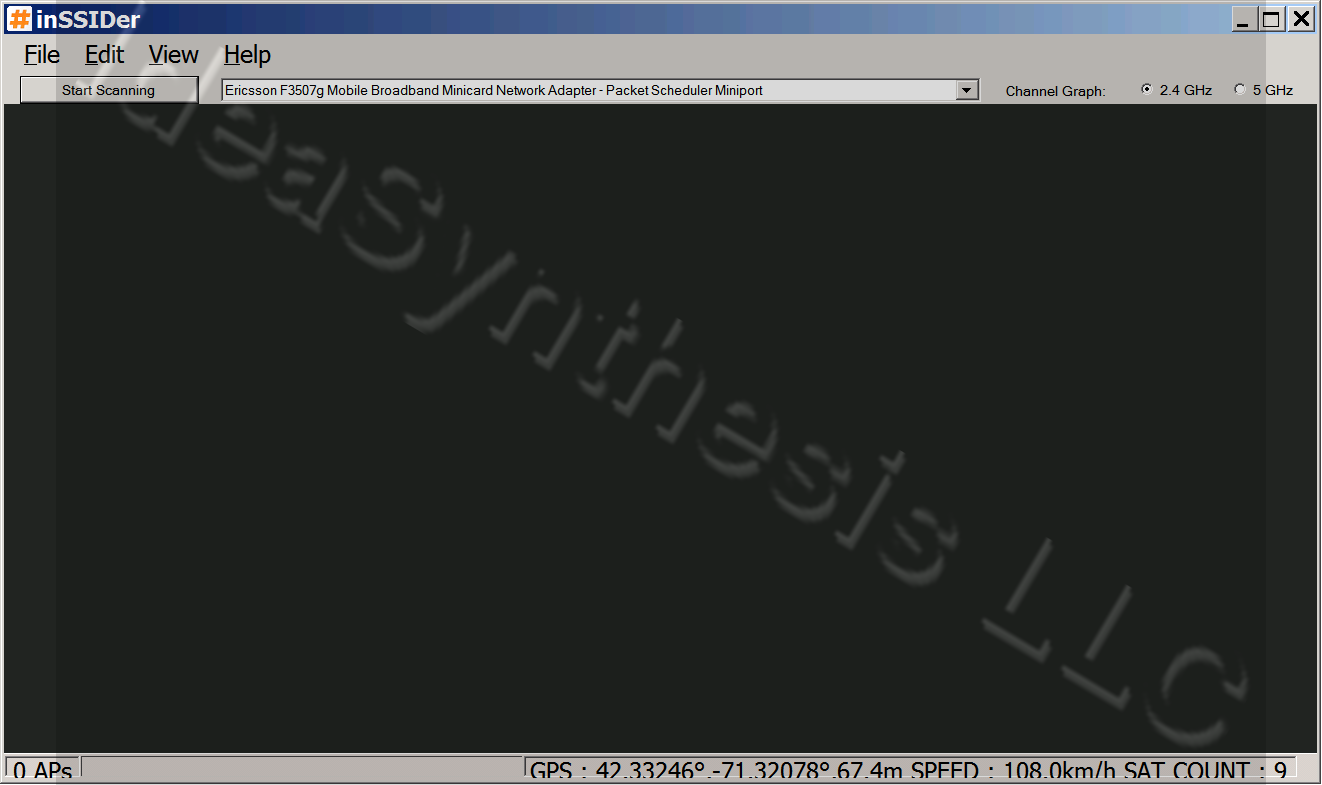
Figure 5: inSSIDer receiving and processing GPS data.
