Connecting ESRI® ArcGIS® to SolidSync Network/Bluetooth GPS
Thank you for using SolidSync Network/Bluetooth GPS, the quick and easy way to get location data over Bluetooth and TCP/IP from an Android mobile device running Android 2.0 or higher. This guide walks through the steps necessary to connect ESRI®’s ArcGIS® (http://www.esri.com/products/index.html#arcgis_panel) to Network/Bluetooth GPS.
Compatibility
The steps below were performed using ArcMAP 10.0 Build 2414, as shown in Figure 1 below. The version can be checked by opening the menu and clicking on the menu item.
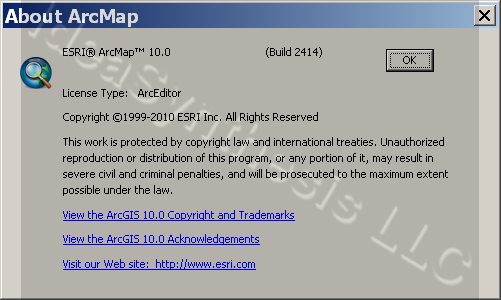
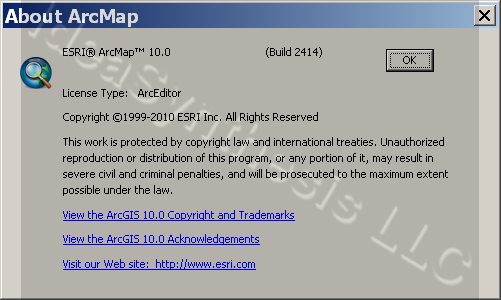
Figure 1: inSSIDer version information
If using a different version, the menus and screens may be different from what is shown below.
Details
After starting up ArcMAP, open the menu, then open the menu and ensure that the GPS toolbar is checekd. Then click on the toolbar menu button and select the option to open the GPS connection setup window as shown in Figure 2 below.
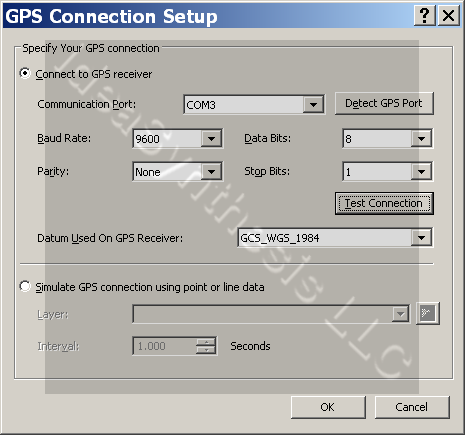
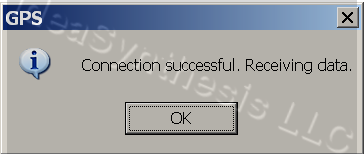
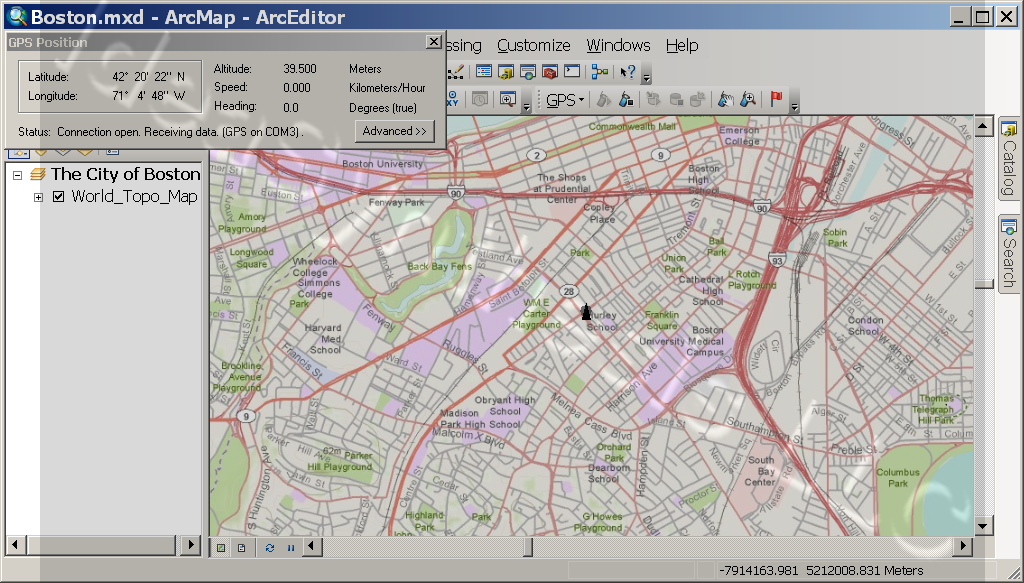
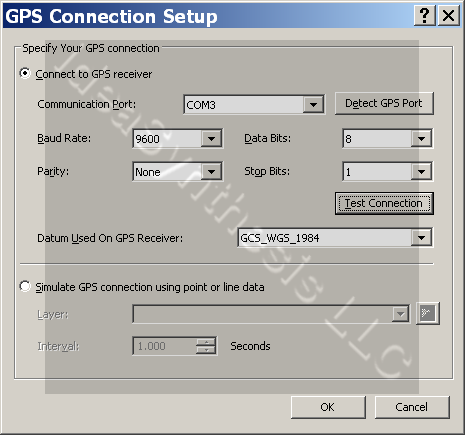
Figure 2: GPS Connection Setup window
Set the Communication Port option to match the port on which your computer connects to the phone, then click the Test Connection button. If a successful connection occurs the dialog shown in Figure 3 below will appear.
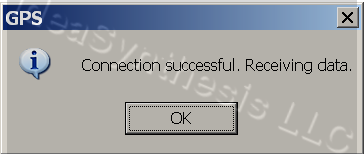
Figure 3: connection test successful
Click OK to close the window, then click the GPS connection icon to open the GPS connection. The GPS location data will be shown as in Figure 4 below.
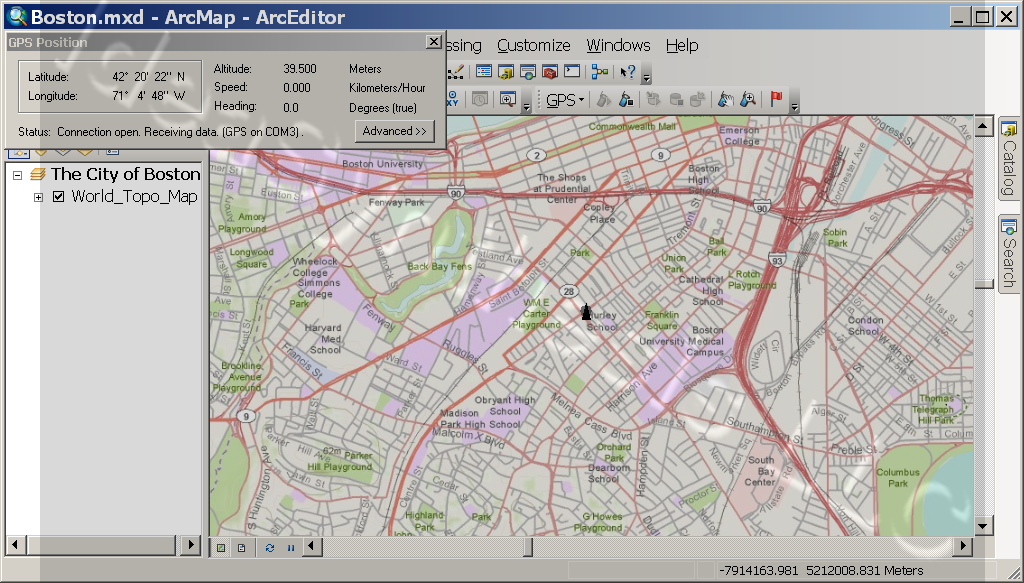
Figure 4: GPS data display
